Understanding Photoshop
Description
This tutorial aims to give you a better understanding over what Photoshop can do, how it is structured and how to use it.
We will focus on the functionality that you will most likely use the most, especially if you use PS for drawing and editing artwork.


Photoshop is an awesome piece of software and the de-facto standard for editing image files. But as many of you may know, Photoshop is also excellent for drawing and painting!...
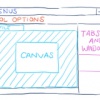
Let's start with a bird's eye view of Photoshop. You'll see that its basic structure is actually quite simple and straight-forward. At the top you have your obligatory _menus_...

The menus in Photoshop allow you to configure and access everything that the software has to offer. Sure, it might feel a bit overwhelming at first, but once you understand the...

First on the list is the File menu. This should be a familiar sight, since nearly every software has a file menu where you can create, open, save and close files. In...

The Edit menu allows you to manipulate stuff in Photoshop, be it selections, layers or Photoshop settings. If you're new to PS, you may find the Undo function a bit peculiar....
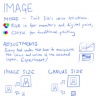
Now, the Image menu is here to help you in manipulating the color modes of your file and making general changes to your image. If you're creating images for the web, your...
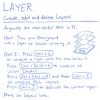
If you're new to digital editing software, you might be wondering what's so great about Layers. Well, layers offer you the ability to structure your image file into many...
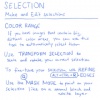
The Selection menu offers you tools to create selections or manipulate existing selections. Wait, you don't know what selections are? Well, a selection selects certain...

Okay, let me say it right away: Filters are the most over-used thing ever in Photoshop. Now, that doesn't mean you shouldn't ever use them. But if you're not sure if a...
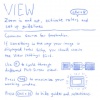
The View menu is the eyes of Photoshop, helping you in navigating in your image file and influencing the way your preview works. In practice, you will rarely need to use...

Alright, now that we have a better idea of the menus in Photoshop, it's time to give the Tools a deeper look. Your tool palette usually floats to the left of your screen,...
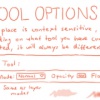
The Tool Options help you in fine-tuning the tool that you have currently selected. For example, you can change the size and shape of your brush, the opacity, flow, etc....
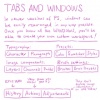
Usually to the right of your screen are a number of different 'tabs and windows'. These give you quick access to things that you can also change through the menus, but not...

Alright, now that we know how Photoshop is put together, we can venture forth and explore some of its functions that you should know about to effectively work with PS. We have...
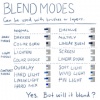
If you look in your layers palette, you will notice a drop-down box in its top left corner that usually says "normal". Well, you can change that! In Photoshop you can choose...
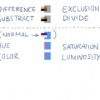
And some more blend modes!
That's it for this tutorial! Hopefully you have gained a better understanding of how Photoshop ticks. Now go out and 'shop!
